Turn Off and Restart the Computer
The Start Menu
To begin exploring Windows XP, click the Start button.
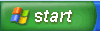
When you click the Start button, the Start menu appears. The Start menu is your gateway to the applications that are on your computer. The left side of the Start menu lists programs, and the right side allows access to common Windows folders (My Documents, for example). It also provides access to Help and Support, Search, and Run.
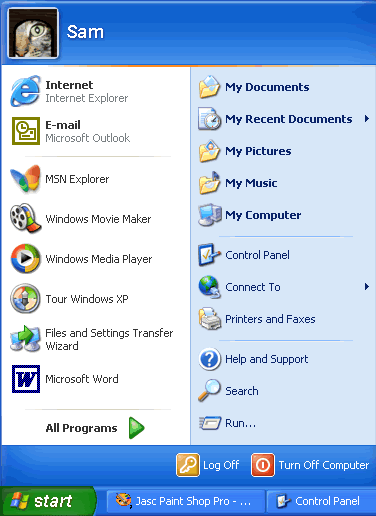
Understanding the Taskbar
The taskbar is the small blue bar you see at the bottom of your desktop. It contains the Start menu and the Quick Launch bar, which contains icons for Internet Explorer, Windows Media Player, and Show Desktop. Click an icon to open a program. Click Show Desktop to quickly view your desktop without closing any programs or windows.

The box on the right is called the Notification Area. Here, you'll find the clock and several other icons depending on what you have installed on your computer. Other icons appear in the Notification Area detailing the status of your activity. For example, when you're printing a document, a printer icon appears. Microsoft also uses the Notification Area to remind you when software updates are available for download.

When you open or minimize a window or program, a rectangular button appears on the taskbar that shows the name of the application. These buttons disappear when you close a window. Learn more about switching between windows in lesson 4.
Log off and Switch Users
More than one person may use your computer. For example, many family members may use the same computer at home while several coworkers may be able to access your computer on a computer network. Windows XP allows everyone who uses your computer to have separate computer accounts. A computer accounts tracks each person's unique settings, documents, and email accounts.
Windows XP even enables you to log off the computer so someone else can log on without having to restart the computer.
To log off/switch users:
- Click the Start menu and click Log Off.
- A dialog box appears asking you if you want to Switch User or Log Off.
- Switch User allows someone else to log on to the computer. If you choose to Switch User, your applications will continue to run in the background while the new user logs on.
- If you choose Log Off, your applications will close.
- In any case, you're taken to a Windows XP logon screen where you're prompted to enter your username and password.

Turn Off and Restart the Computer
When you've finished using Windows XP, be sure to turn off (or shut down) the computer correctly.
To turn off the computer:
- Click the Start menu.
- Click Turn Off Computer.
- A dialog box opens. Click Turn Off.

If you're experiencing computer problems or have installed something new, you can simply restart your computer.
To restart the computer:
- Click the Start menu.
- Click Turn Off Computer.
- A dialog box opens. Click Restart.
 Always turn off or restart your computer using this method. Do not turn off your computer by switching the power off and on. If you do so, you may damage Windows XP.
Always turn off or restart your computer using this method. Do not turn off your computer by switching the power off and on. If you do so, you may damage Windows XP.
Challenge!
- View the Start button, taskbar and icons on the Windows XP desktop.
- Click the Start button and view the cascading menus.
- Practice logging off and switching between users.
- Shut down your computer properly.